Transform Your SketchUp Scenes into Cinematic Renders
Go beyond the SketchUp viewport. Export your models and use Fenestra's AI to create stunning, photorealistic renders and animations instantly.

The essential rendering plugin for SketchUp users


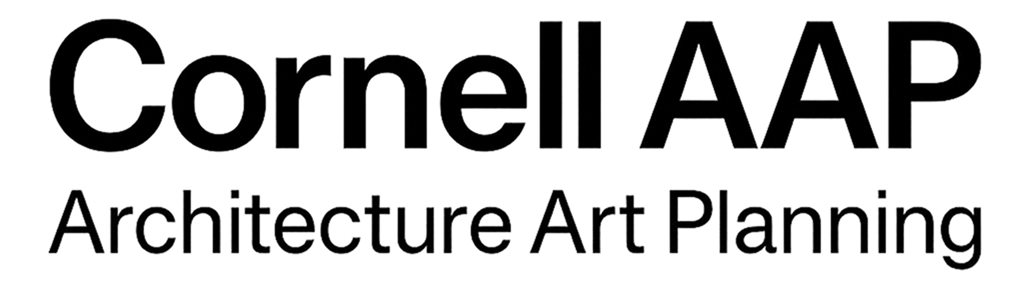
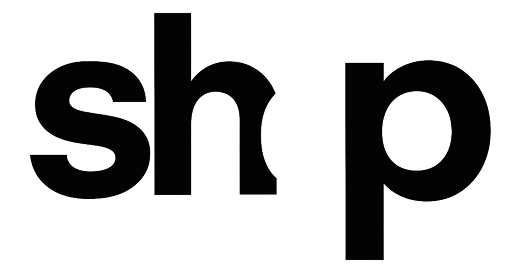
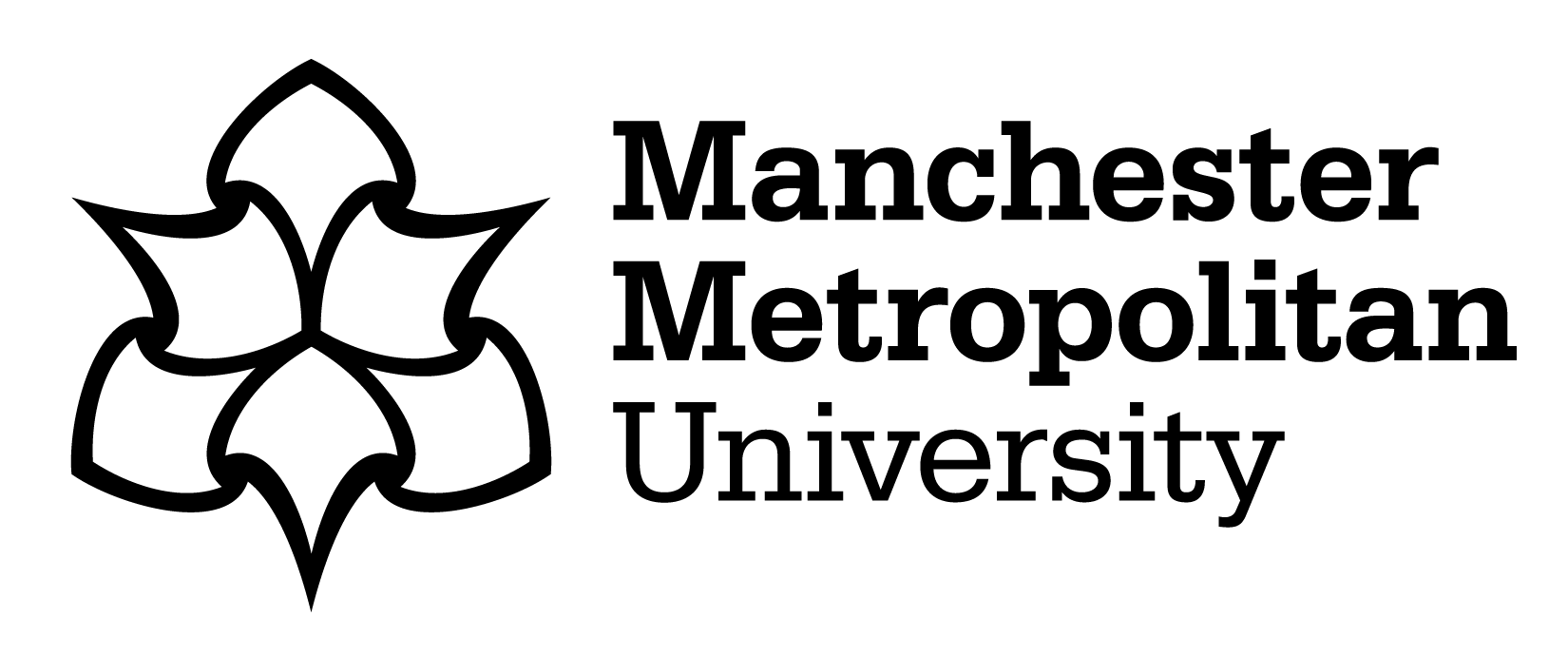
A Seamless SketchUp Integration
Our workflow is designed to be a simple, powerful extension of your existing SketchUp process.

Import to Fenestra
Import from SketchUp
Save your model as an FBX, GLB, or OBJ file directly from SketchUp.
Import to Fenestra
Drag and drop your 3D model into Fenestra to begin the rendering process.
Render in Seconds
Generate photorealistic renders and animations almost instantly.
Your SketchUp to Cinematic Render Workflow
Follow these three steps to turn your SketchUp models into presentation-ready visuals.

1. Export Your 3D Model
In SketchUp, go to File > Export > 3D Model... and choose your preferred format.

2. Describe the Scene
Use text prompts and reference images to define materials, lighting, and environment.

3. Create Cinematic Views
Generate multiple camera angles, lighting conditions, and even video animations from your single model.
SketchUp Viewport vs. Fenestra AI Render
The difference is night and day. See how Fenestra transforms a basic SketchUp model into a work of art.
Gallery
See what you can create with Fenestra.




Frequently Asked Questions for SketchUp Users
Everything you need to know about using Fenestra with SketchUp.

