Sketch → Render in Minutes
Transform your sketches into detailed, photo-realistic architectural visuals with Fenestra’s Sketch → Render workflow

Shaun McCallum
August 11, 2025Got a sketch you want to turn into a polished architectural or interior visualisation—fast? You’re in the right place.
In past guides, we’ve covered more complex workflows like:
- Creating multiple images from a single source
- Material edits with Conversational Edit
- Redesigning spaces for AI video
This time, we’re keeping it focused.
If you’ve got a sketch, scribble, or a 3D model screenshot, and you’re still exploring design ideas (no fixed materials yet), Sketch to Render is where Fenestra really shines.
Step 2 – Pick the ‘Sketch to Render’ Preset
- Go to Render Settings → Workflows
- Choose Sketch to Render
Step 3 – Add a Reference Image
Choose a reference image to guide the AI. This can be:
- One of our preset style images
- An image from a past project
- A photo that inspires you
- Pretty much anything you’d like for your outcome image to be inspired by
The AI uses this image to capture lighting, materials, form, and overall mood—more than you’d get from text prompts alone.
Step 4 – Hit Render
Notice the image has:
- Details filled in
- Structure preserved
- No random buildings or form loss
Step 5 – Refine with Advanced Settings
In the Advanced tab you can:
- Set time of day
- Choose type of visual
- Pick an environment
Adjust Reference Image Strength:
- 0 → Almost no influence
- 1 → Maximum influence, strong match to your reference
- Pro tip: 0.5–0.7 often gives the best balance
Add prompt details for:
- Specific materials (light timber, brick, concrete)
- Location (Norway, Spain, Scotland) to influence landscape and light
Take It Further
Once you’ve got your base render:
- Edit specific materials
- Try different times of day
- Test seasonal changes (snow, autumn, summer)
We’ll cover editing and re-styling your render in the next guide.
Try Sketch to Render now → Launch Fenestra
Try Sketch to Render now
Get Started!Related Articles

Turn one image into edits, illustrations, and animations
Edit, illustrate, and animate architectural images from a single starting image. Use conversational AI, camera controls, and consistent styles to create multiple views and dynamic visuals in minutes with Fenestra.

Add Christmas Cheer to Renders 🎄
A practical guide for architects on adding Christmas atmosphere to interior and exterior renders using AI. Includes prompt examples, model recommendations, and three decoration styles you can apply to any project.
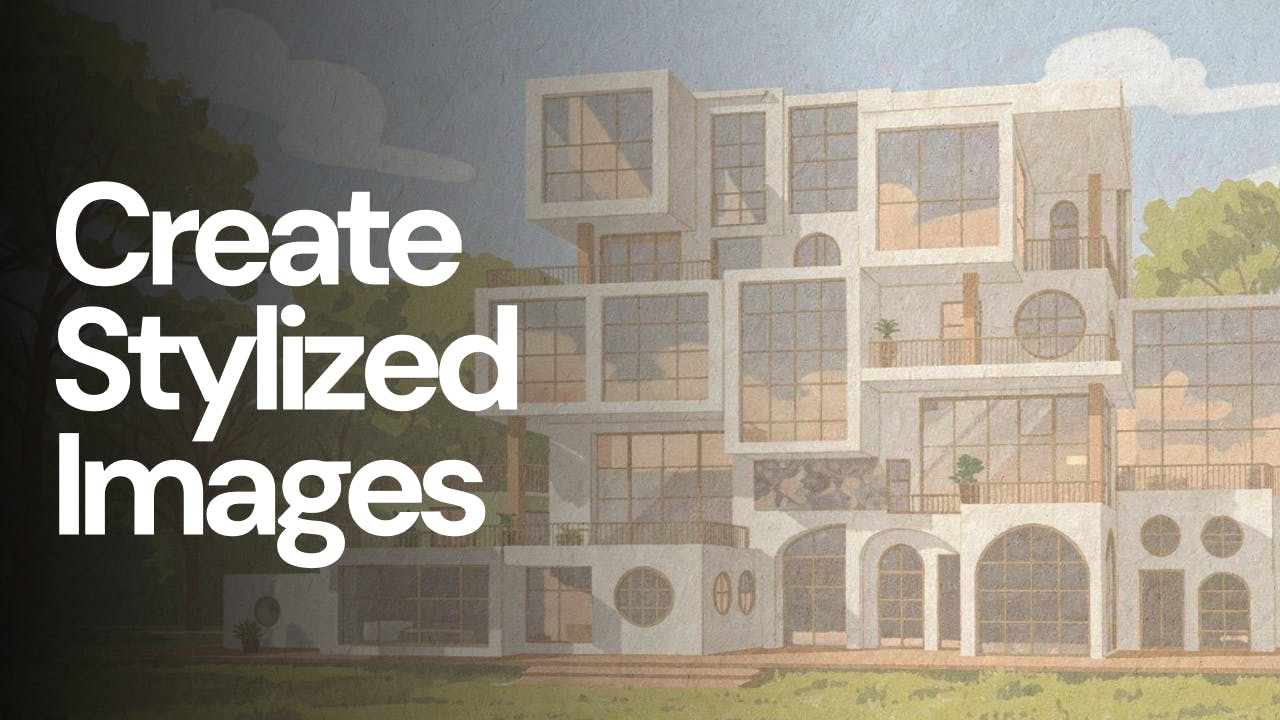
Why Flux 2 Pro is becoming my favourite AI model
Create stylized images from your architectural designs using AI. Transform sketches, renders, or reference images into illustrated, cinematic, conceptual, or artistic visuals while keeping spatial intent and composition intact. Ideal for early-stage exploration, storytelling, competitions, and client presentations.