Axonometric Illustrations with Fenestra x Nano Banana
Use Fenestra and Nano Banana to turn your architecture designs into sketches, isometric illustrations in a single prompt.

Shaun McCallum
September 8, 2025TL;DR
- Use Conversational Edit → Nano Banana
- Keep prompts plain English and single-goal
- Progression: Render → Axonometric Illustration → Physical Model → In-context Studio Shot
- Exact prompts below + workflow tips below
Why Nano Banana (and why now)
Nano Banana has been the trending image model for design work lately. Inside Fenestra, it shines at quick visual transformations - great linework, consistent forms, and natural-looking composites - without prompt gymnastics.
How to use Nano Banana inside Fenestra
- Open Conversational Edit.
- In the AI model dropdown, choose Nano Banana (it’s the default unless you changed models recently).
- Add your base visual (render/site photo/sketch).
Generate → Add to Layer (top-right) to keep building. Anything on the canvas is “seen” by Nano Banana for the next edit.
Prompt 1 — Render → Axonometric illustration
‘Turn this architecture into a sharp aerial axonometric architecture illustration with pen outlines and loose color shading.’
Tips
- Keep it single-goal (axonometric + style), avoid stacking 5 art styles at once.
- If lines are too soft, add: “crisper ink outlines, slightly increased contrast.”
Prompt 2 — Illustration → Physical model on a desk
‘Turn this architectural illustration into a physical architecture model sitting on a timber desk in an architect’s office.’
Tips
- For a stronger “model” vibe, add: “foam core edges, balsa wood feel, matte paper textures.”
- To keep scale cues: “include cutting mat, metal ruler, scattered trace paper.”
Prompt 3 — Model → In-context studio shot
‘Take this architecture model and visualise it on an architect’s monitor in Rhino 3D, with the physical model sitting on the timber desk, camera looking over the architect’s shoulder.’
Tips
- If screens look generic, add: “Rhino UI elements visible, subtle viewport grid.”
- For depth: “shallow depth of field, focus on monitor, soft studio lighting.”
Prompt patterns you can reuse
- [Goal]: “Turn this into [axonometric illustration / clay model / night render / physical model].”
- [Style & Medium]: “with pen outlines, loose color wash, matte photo-paper texture.”
- [Context]: “on a timber desk, in a studio, on a cutting mat, on an architect's monitor with Rhino UI.”
- [Camera]: “aerial, 45° axon, over-the-shoulder, three-quarter view.”
- [Quality nudges]: “clean edges, minimal noise, true verticals, balanced contrast.”
Where this shines
- Explainers & social: Show concept → illustration → physicality in one thread.
- Client narratives: Bridge digital and tactile - great for concept reviews.
- Consistent series: Reuse the same base with slight prompt tweaks across posts.
In short: Nano Banana makes it easy to move from idea to image to model - no prompt tricks, just plain language inside Fenestra.
Try it out. It’s the perfect companion for editing and creating realistic conceptual imagery!
Use Nano Banana x Fenestra
To Create Modern Visuals
Render Now!To Create Modern Visuals
Related Articles
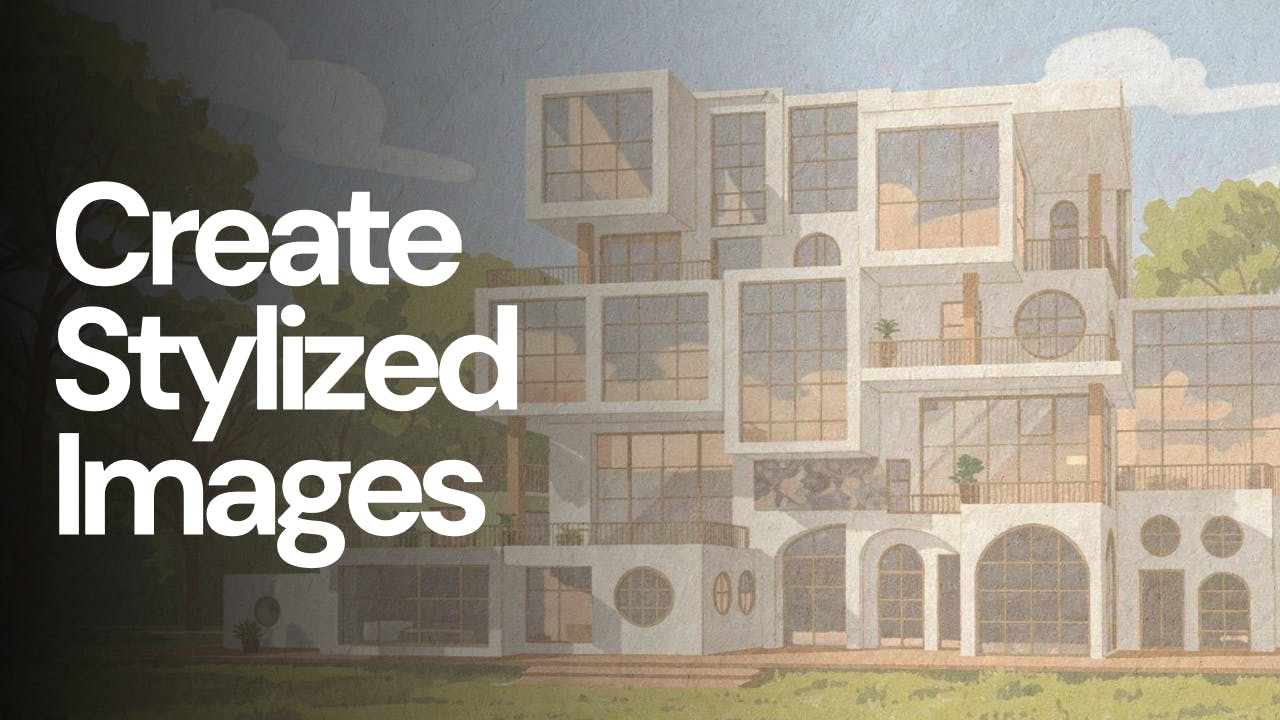
Why Flux 2 Pro is becoming my favourite AI model
Create stylized images from your architectural designs using AI. Transform sketches, renders, or reference images into illustrated, cinematic, conceptual, or artistic visuals while keeping spatial intent and composition intact. Ideal for early-stage exploration, storytelling, competitions, and client presentations.

AI Interior and Architectural Animations in 4K
Use Nano Banana architecture prompts and Fenestra AI to animate between day and night views, turning static renders into cinematic architectural videos.

Nano Banana x Fenestra
Discover how Nano Banana can help architects and designers explore forms, materials, and moods faster than ever.