Edit Images fast. Focus on design.
Use natural language to fine-tune renders, clean up scenes, or rework details.

Shaun McCallum
July 21, 2025Once you’ve got an image - whether it’s something you generated or a render from somewhere else - you can already do a lot with it. Personally, I love using it as a starting point to test out façade materials, add or remove details, or even build out whole new views from just that one image.
With Fenestra, I like to keep things simple and go step by step: Create → Edit → Enhance → Animate.
Sometimes I’ll add extra detail earlier in the process - it’s totally optional - but doing so can help give sharper results later when editing or creating animations.
Step 1 – Start with a base image
If you don’t have an image already you can quickly generate one in Fenestra using the sketch to Render workflow. Alright, now upload your image or render to Fenestra, this might work best if you have something pretty detailed, could even be a photograph of a recent project.
Could be a photo, a sketch, a 3D render - whatever you want to tweak or build on.
Pro tip: If you don’t have a sketch or 3D model, add a simple rectangle to the canvas and you can create just from your prompt.
Step 2 – Open Edit Mode
Select the Conversational Edit Workflow on the right.
Head into the Conversational Edit workflow. You can type prompts just like you’d say them out loud -super casual, super easy. I’d recommend keeping them simple:
- Try dark timber façade
- Add a person
- Remove the furniture
- Add A chair
- Zoom out
I’ll be trying to edit the façade to give myself some material options so let’s try:
'Let’s try a dark timber façade'
Nice, right? Super clean.
Now I’m curious - what would it look like at night with the lights on inside?
'Make it evening with the lights on inside'
Done. Easy. But it’s 1:1 and Videos look so much better in 16:9! Let’s quickly fix this.
Step 3 – Expand Your Image
Not everyone knows this, but you can expand your image just by leaving some space on the canvas and asking it to fill in the gaps.
Here’s how I do it:
- Change the canvas to 16:9
- Scale the image down so it’s centred
- Then prompt something like:
'Expand the image showing more of the context'
You can always add additional detail to the context you’re generating by being specific about it such as:
'Expand the image showing more of the dense forest surroundings'
Keep it simple. Honestly, that’s the trick - don’t overcomplicate your prompts. Conversational Edit works best when you keep it chill.
Step 4 – Iterate and Refine
Once the image is expanded, you can keep going:
- Add people
- Tweak specific elements with Edit Replace
- Or go ahead and animate it!
Some more Real-World Ways I Use This:
- Virtual staging & styling
- Fixing renders without re-exporting
- Turning close crops into wide shots
- Building story boards from a single frame
Experiment with it and let me know what you create!
Edit any image with
natural language
Render Nownatural language
Related Articles
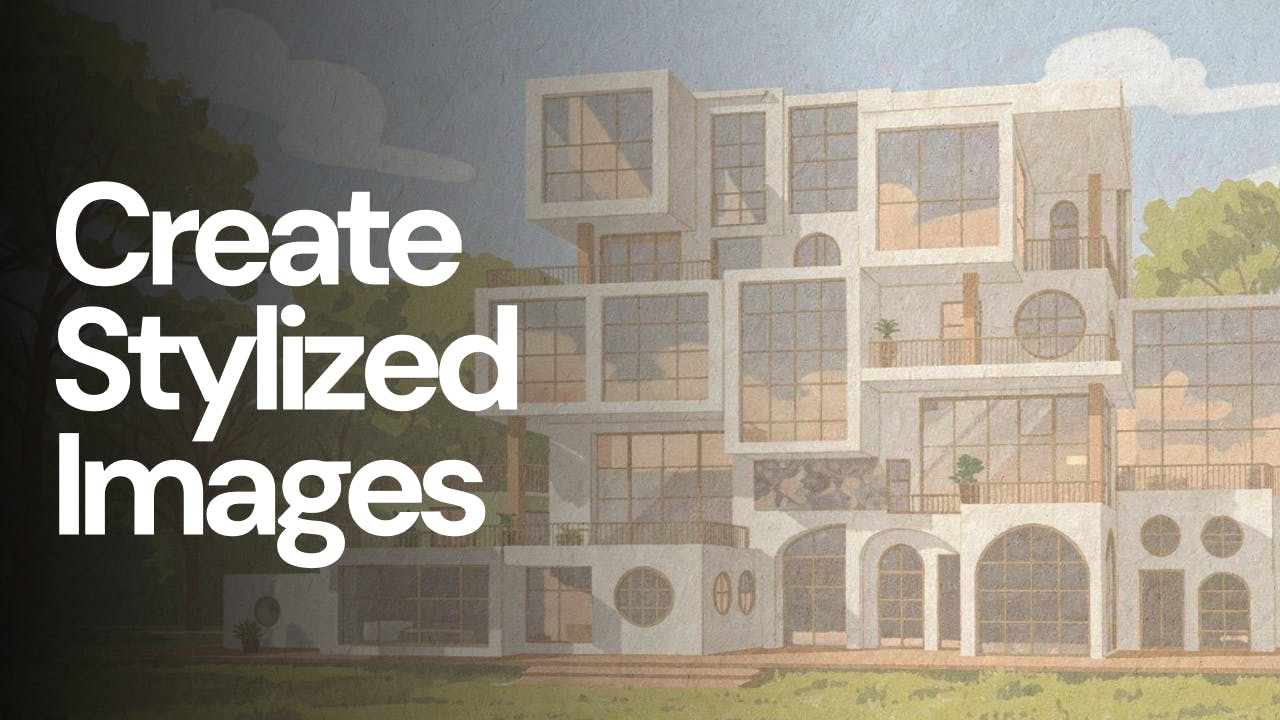
Why Flux 2 Pro is becoming my favourite AI model
Create stylized images from your architectural designs using AI. Transform sketches, renders, or reference images into illustrated, cinematic, conceptual, or artistic visuals while keeping spatial intent and composition intact. Ideal for early-stage exploration, storytelling, competitions, and client presentations.

AI Interior and Architectural Animations in 4K
Use Nano Banana architecture prompts and Fenestra AI to animate between day and night views, turning static renders into cinematic architectural videos.

Nano Banana x Fenestra
Discover how Nano Banana can help architects and designers explore forms, materials, and moods faster than ever.