Edit Lighting and Weather in Any Render
Learn to use natural text in Fenestra to instantly change lighting, time of day, weather, and overall mood - all from a single image.

Shaun McCallum
August 4, 2025Change the weather. Change the story.
Whether it’s something you sketched, rendered, or photographed, once you’ve got an image in Fenestra, you can do a lot with it. One of my favourite things to test is different environments - rain, snow, sunset, night, or even full-on lightning storms.
If you’ve got existing renderings from a project, why not try a new time of the year?
Great if you’re telling the story of how the project may age or be experienced over time.
Start with a Base Image
Upload your image into Fenestra - or quickly generate something with Sketch To Render. In this example I started with a sketch of a modern villa and then used the generated image as a way to transform the existing time of day, season and environment.
Enter Edit Mode
Select The Conversational Edit Preset
Keep your prompts simple here are a few I’ve used:
- “Make It Snow“
- “Change to evening with the lights on inside“
- “Film photograph, dark atmosphere, night-time storm“
- “Morning sun, morning dew, long ambient shadows. Crisp atmosphere.“
The simplest of prompts go a long long way, the context is in your input image, provide it with a good high quality image. If you don’t have one, generate one from your base sketch, 3D screenshot or anything you have on hand.
Pro tip: Use the Conversational Edit workflow to create your image just tell it what you want (it does more than edit)
Try a few prompt variations to explore times of day and environments.
Awesome. The captions for the images are the types of prompts i’m using to create each image - give them a try yourself in Fenestra.
Your Projects
Any Environment
Get Started Now!Any Environment
Related Articles

Turn one image into edits, illustrations, and animations
Edit, illustrate, and animate architectural images from a single starting image. Use conversational AI, camera controls, and consistent styles to create multiple views and dynamic visuals in minutes with Fenestra.

Add Christmas Cheer to Renders 🎄
A practical guide for architects on adding Christmas atmosphere to interior and exterior renders using AI. Includes prompt examples, model recommendations, and three decoration styles you can apply to any project.
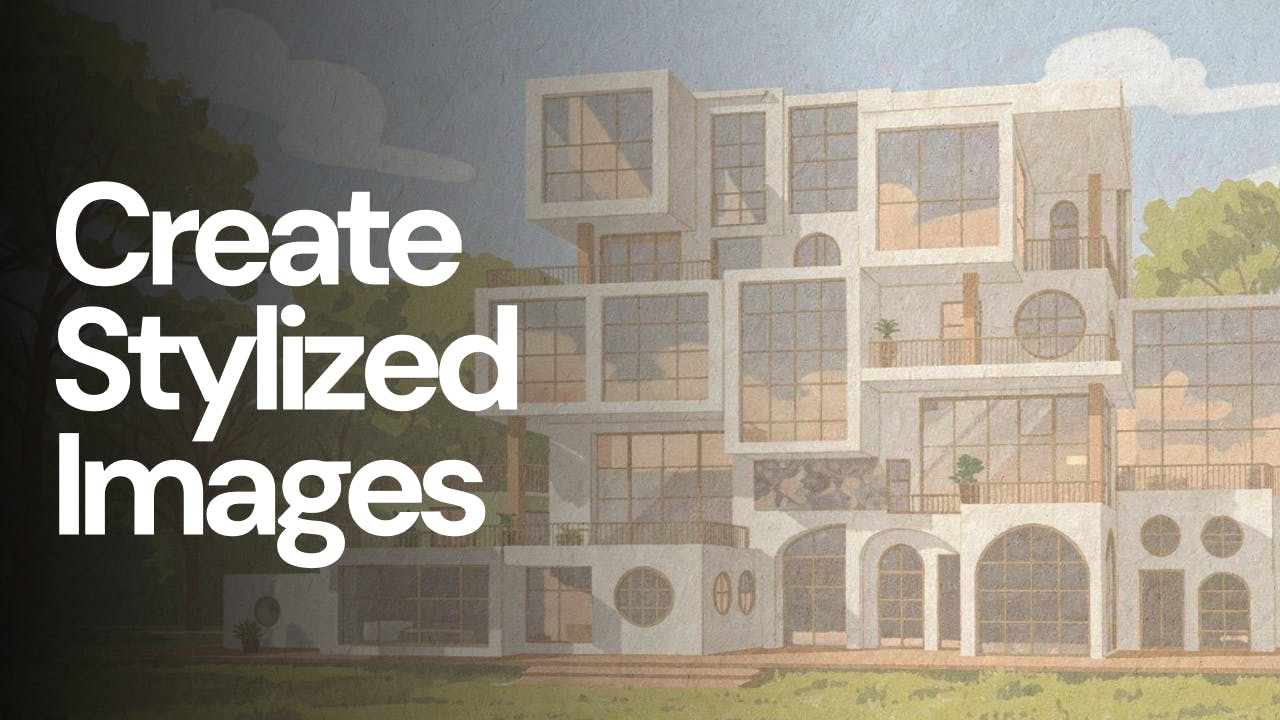
Why Flux 2 Pro is becoming my favourite AI model
Create stylized images from your architectural designs using AI. Transform sketches, renders, or reference images into illustrated, cinematic, conceptual, or artistic visuals while keeping spatial intent and composition intact. Ideal for early-stage exploration, storytelling, competitions, and client presentations.