Don’t Just Draft – Render and Animate
Linework → Render → Animation: All in One Workflow

Shaun McCallum
July 3, 2025Sketching isn’t dead. But in most studios, it’s CAD linework that carries the real weight. It’s precise, fast, and the foundation of every good plan. But what happens after that 2D drawing? Usually a lot of back-and-forth with viz teams, right?
Now imagine this: upload that 2D drawing — and get a fully rendered visual in under a minute. Then animate it.
Fenestra lets you turn simple CAD linework into polished, atmospheric renders—with full control over style, lighting, materiality, even time of day. And when you're ready, animate it with a few words. Here's how:
Step 1 – Upload Your Elevation
Click the big + and drop in your masterpiece.
Step 2 – Pick the ‘Sketch to Render’ Preset
Select the preset. It does most of the prompt heavy lifting for you!
You can use reference images to guide the style. I usually pick something moody or minimalist—depending on the vibe. I'll use this image below as reference
Step 3 – Render Time
Try a few prompt variations to test ideas. You’re basically art-directing with words
I was aiming to create a simple dappled light façade drawing, if you'd like to try something similar. Here are some of the prompts I used to get you started:
- "A picturesque London street scene, dappled lighting filtering through lush trees, charming light brickwork buildings with vibrant yellow accents. Sunny day, featuring large reflective glass windows."
- "Sunlight streams through leafy trees onto a quiet London street lined with light brick buildings. Yellow details pop against the soft tones, while large glass windows mirror the summer sky."
- "Warm summer light glows on a quaint London street, where trees cast gentle shadows across light-toned brick buildings accented with bright yellow trim and sleek glass fronts."
- "Tree-lined London avenue on a sunny day, featuring soft brick architecture with bold yellow features. Large glass windows shimmer with reflections of the sky and foliage."
Step 4 – Animate It
Lets give our image a bit of movement!
We'll need to use 'Video' for this one. This is where we can use video workflows to bring motion to our renderings - you can select one of the preset camera settings or add your own unique prompt. In my case, I'll select the Animate Cinematic workflow and select 'Zoom Out'
Excellent. You just turned a sketch into a cinematic architecture visual. All without touching 3Ds Max, V-Ray, or your patience.
Try it out. It’s faster than your coffee machine.
Create High-Fidelity Visualizations in Seconds
Generate NowRelated Articles

Add Christmas Cheer to Renders 🎄
A practical guide for architects on adding Christmas atmosphere to interior and exterior renders using AI. Includes prompt examples, model recommendations, and three decoration styles you can apply to any project.
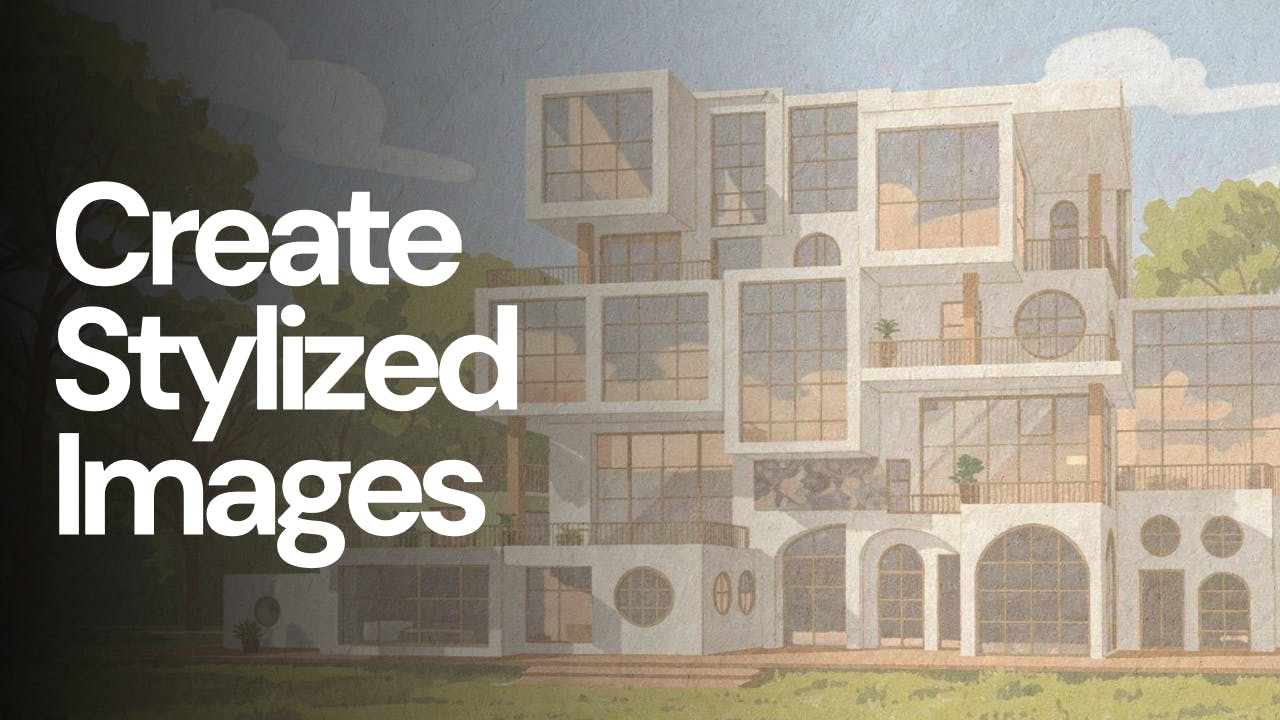
Why Flux 2 Pro is becoming my favourite AI model
Create stylized images from your architectural designs using AI. Transform sketches, renders, or reference images into illustrated, cinematic, conceptual, or artistic visuals while keeping spatial intent and composition intact. Ideal for early-stage exploration, storytelling, competitions, and client presentations.

Forget Photoreal renderings. Create Sketches!
Photorealistic renders aren’t always right for early-stage design. With Fenestra, you can use AI to turn renders and models into loose pencil sketches, illustrations, and conceptual visuals using style reference images. This approach helps communicate intent, guide conversations, and get client buy-in without overwhelming them with realism too early.